Learn how to set up and use CarPlay
It's always good to start with an understanding of the basics. Apple has great documentation of how you setup and use CarPlay. Even though they focus on CarPlay in cars, most of it is still relevant for motorcycles. Check your own manual for your motorcycle for how to operate CarPlay as input controls may differ from model to model.
Apple CarPlay documentation
Make it easy to start Detecht on CarPlay
To have Detecht show up first on your CarPlay home screen you can arrange the order of your apps on your iPhone.
- Go to Settings > General, then tap CarPlay.
- Select your bike. Then tap Customize.
- Tap the Add button or Delete button to add or remove apps. Tap and drag the Detecht app to the top.
The next time you connect your iPhone to CarPlay, the new order of your apps should appear on the display. Only apps that are supported by CarPlay will appear on your display.
Feature overview
These are the features available on Detecht CarPlay Beta as of now.
- Tracking Rides
- Generate new routes
- Navigating your planned routes
- Hazard Warnings
- Settings
Tracking Rides
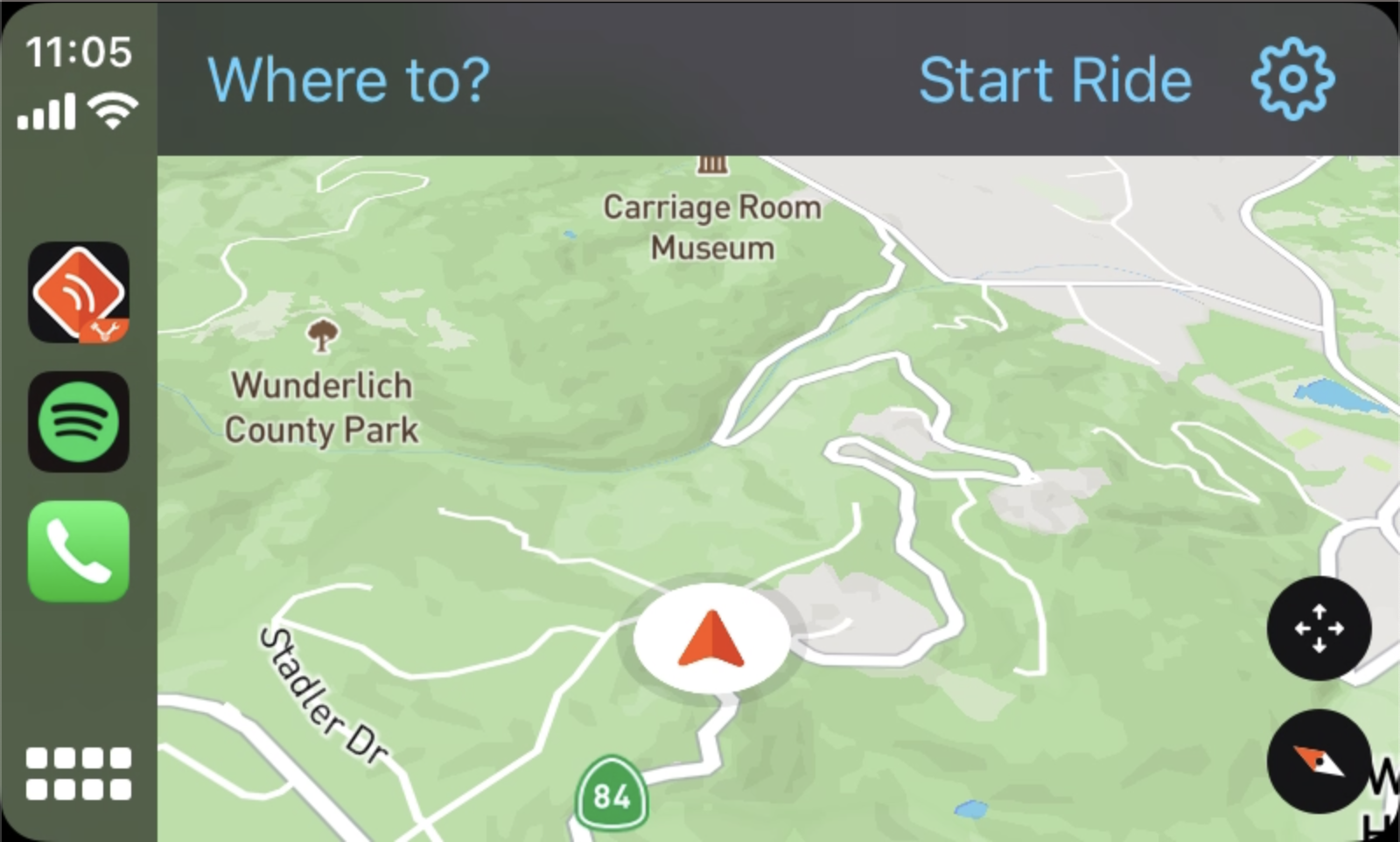
To start tracking your ride, press Start Ride in the top navigation bar.
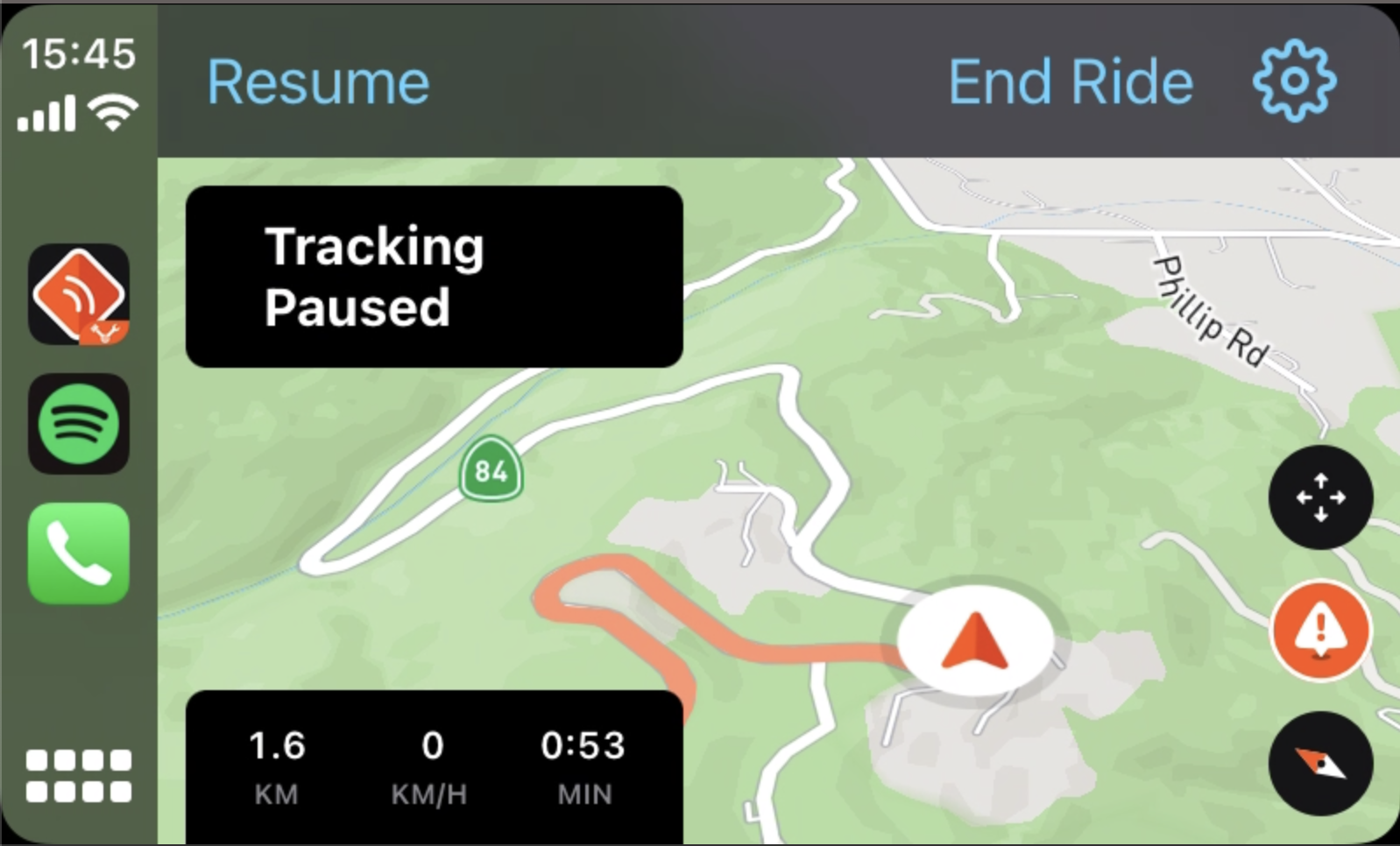
To end or pause the tracking, first make any interaction with your controls to make the top navigation bar visible. Then press Pause Ride. Now you can either resume the tracking or end it.

After you end a ride, you'll have the choice of saving it or deleting it. By default it will automatically save the ride if you don't take any action. You can later review your tracked ride in the Detecht app on your phone.
Generate new routes
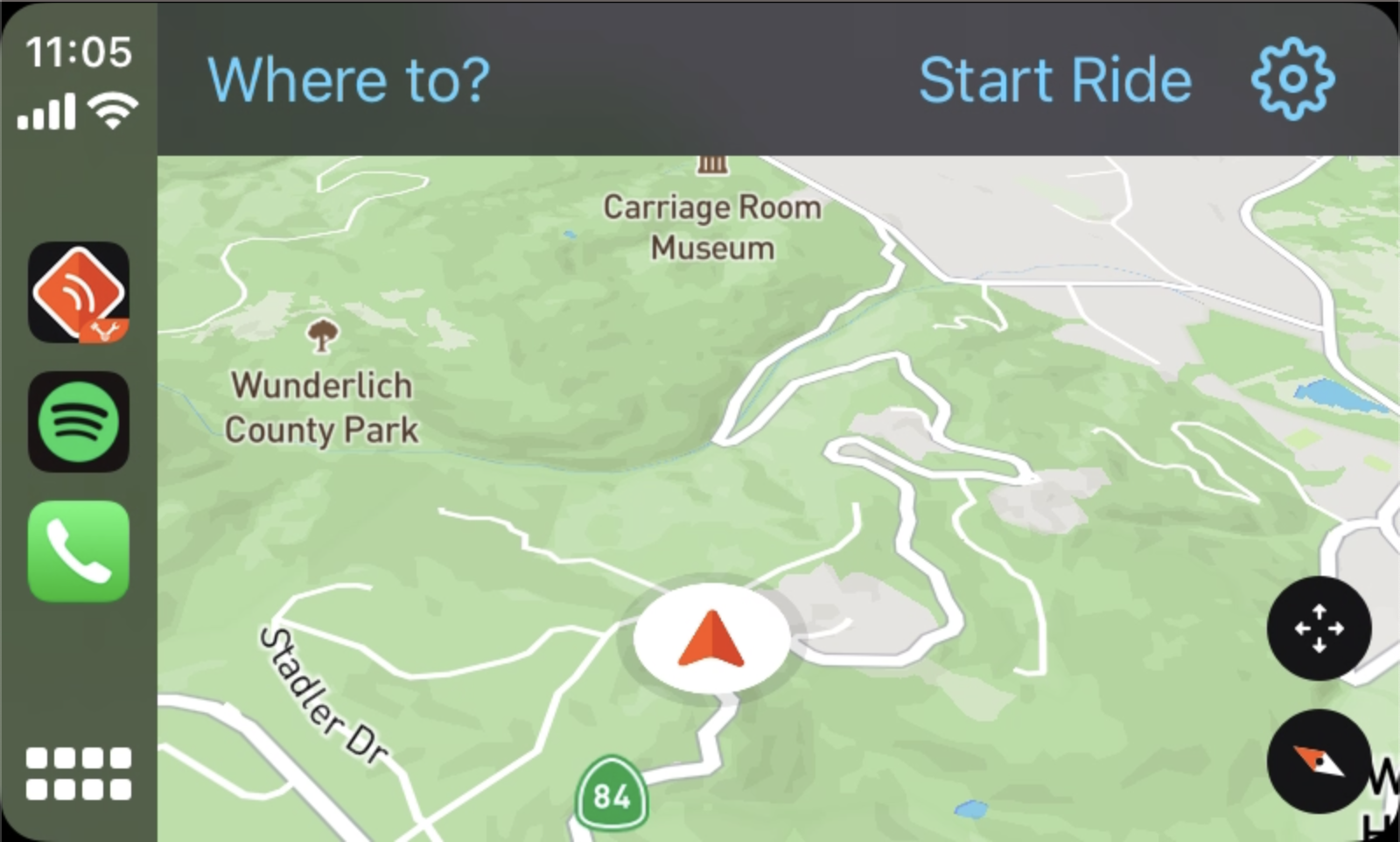
Begin by pressing Where to? in the top navigation bar.
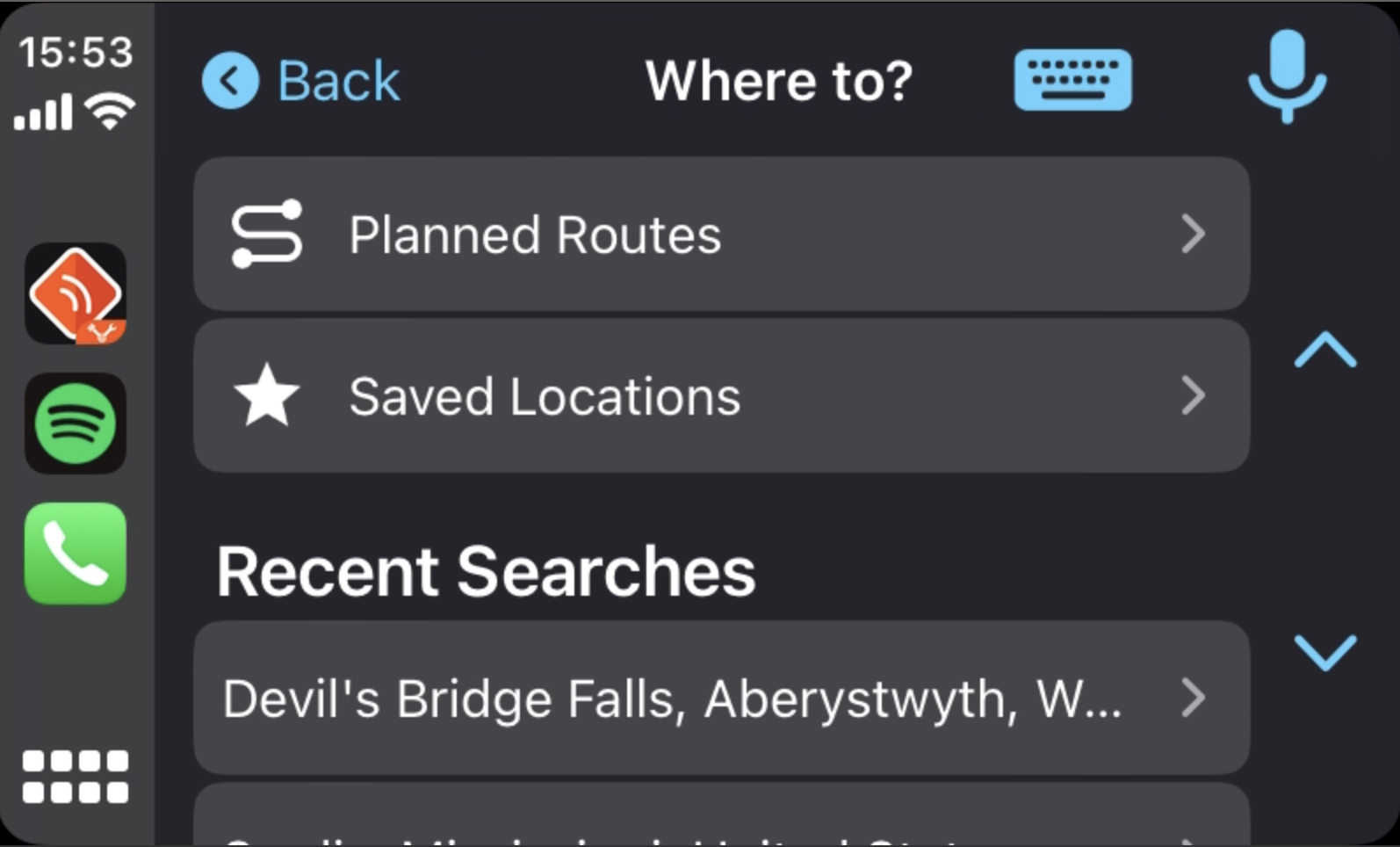
You can plot a route to a specific location in three ways,
- Press the keyboard icon to search for a location by typing.
- Press the microphone icon to start dictating the location.
- Select one of your saved locations in the Saved Locations list. Note, you can only add or remove saved locations in the Detecht app on your phone.
Currently you cannot add multiple waypoints to your route. First plan and save the route in the app instead for this purpose.
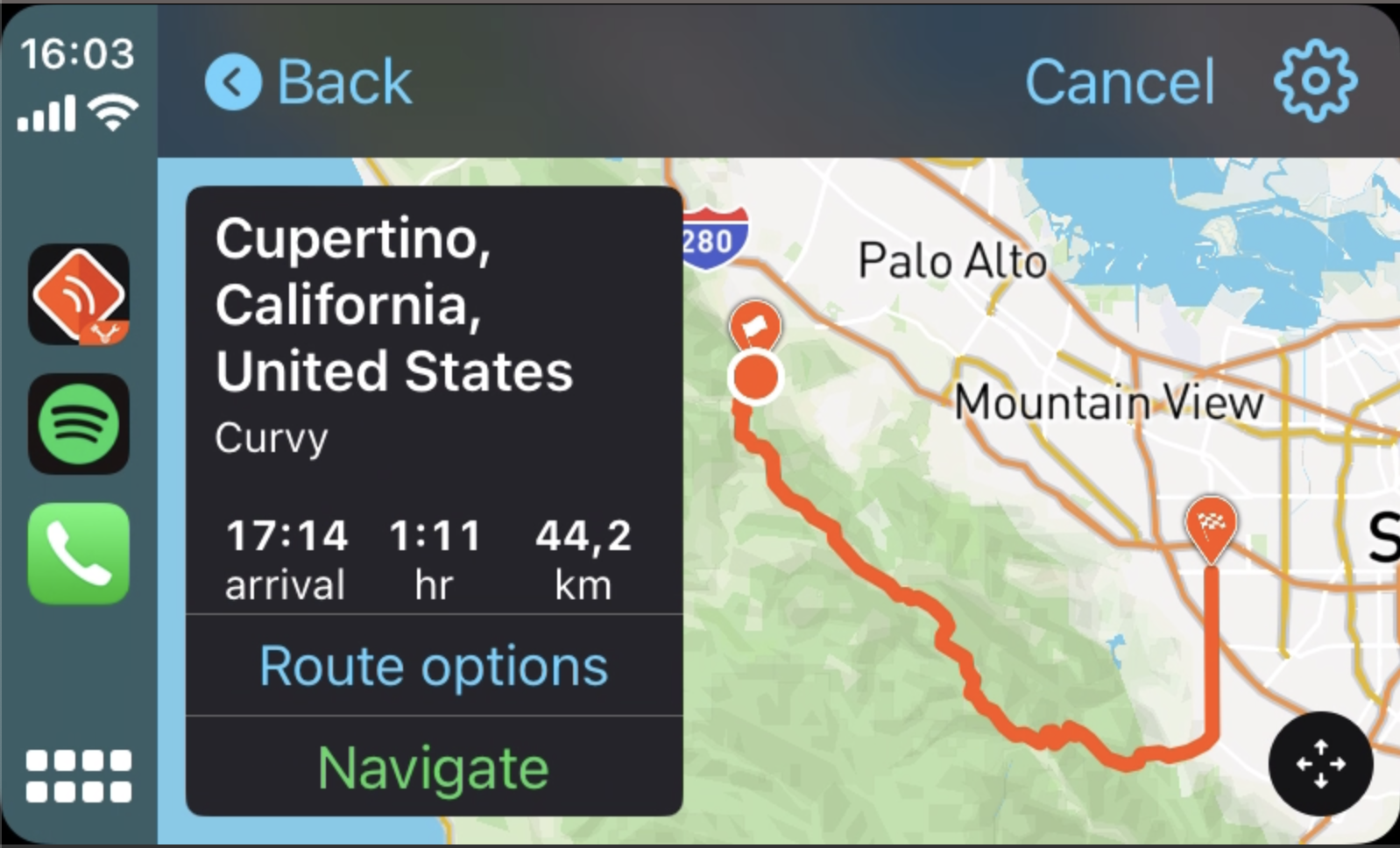
Once you have chosen a location and the route has been generated, choose your preferred route type between curvy (premium), avoid highway & fast by pressing the Route options button in the Trip Preview.
Finally press Navigate to start navigating to your location.
Navigating your planned routes
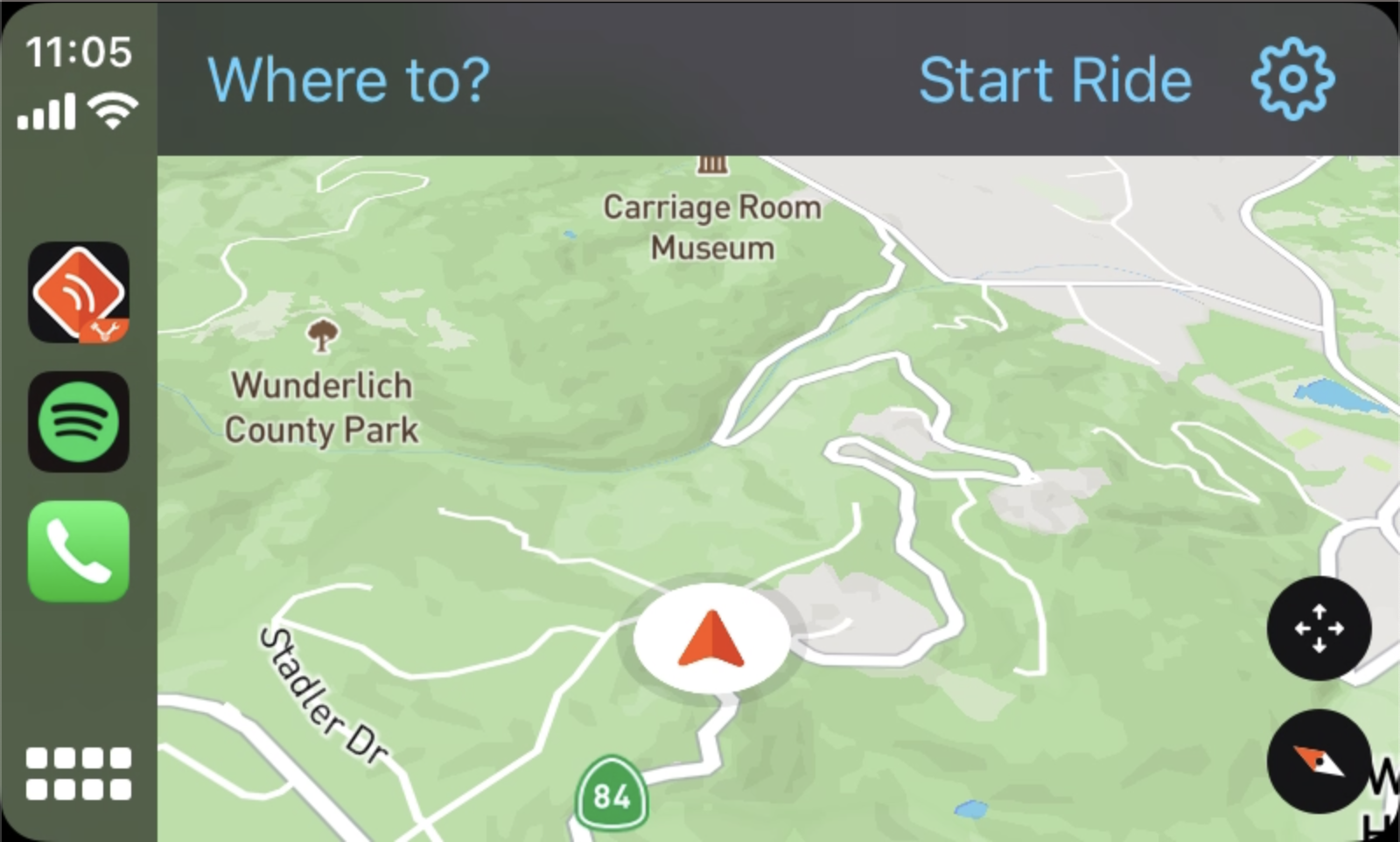
Begin by pressing Where to? in the top navigation bar.

Go into your Planned Routes.
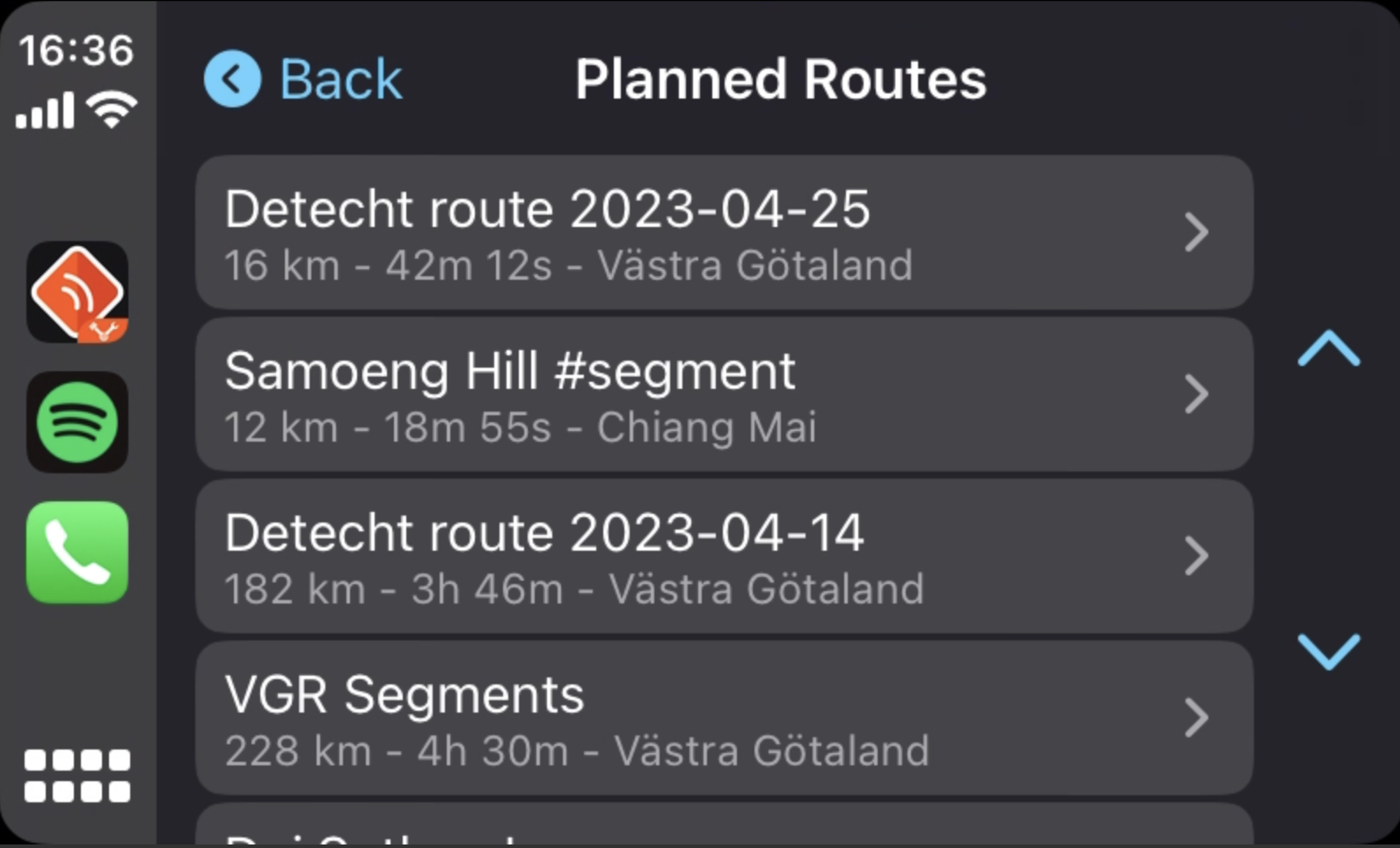
Here is a list of all routes that you have previously planned and saved in the app. Press the one you want to navigate.
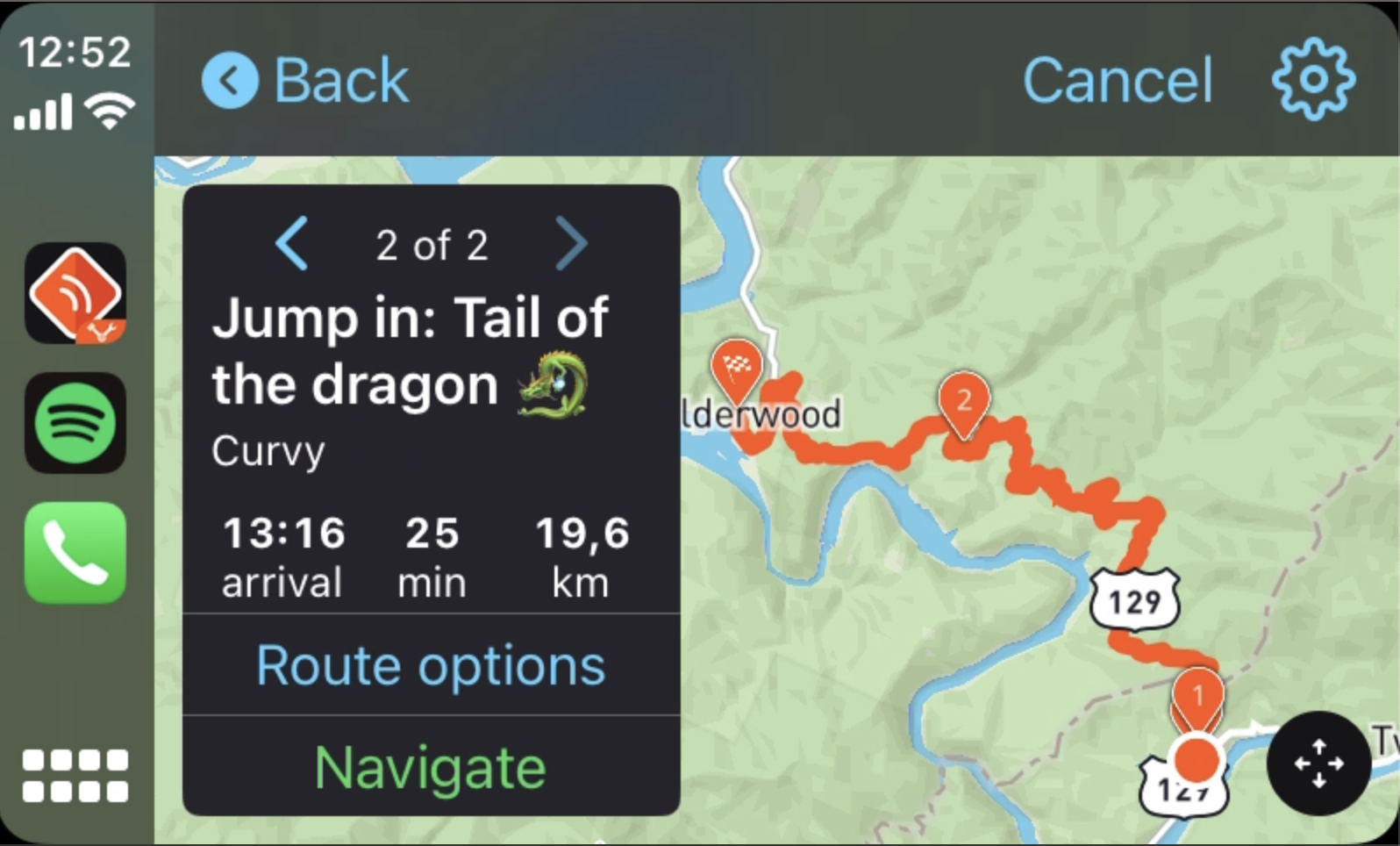
You will now get a trip preview of your chosen route. If you are all set and ready to ride just press Navigate and you will start to navigate your planned route.
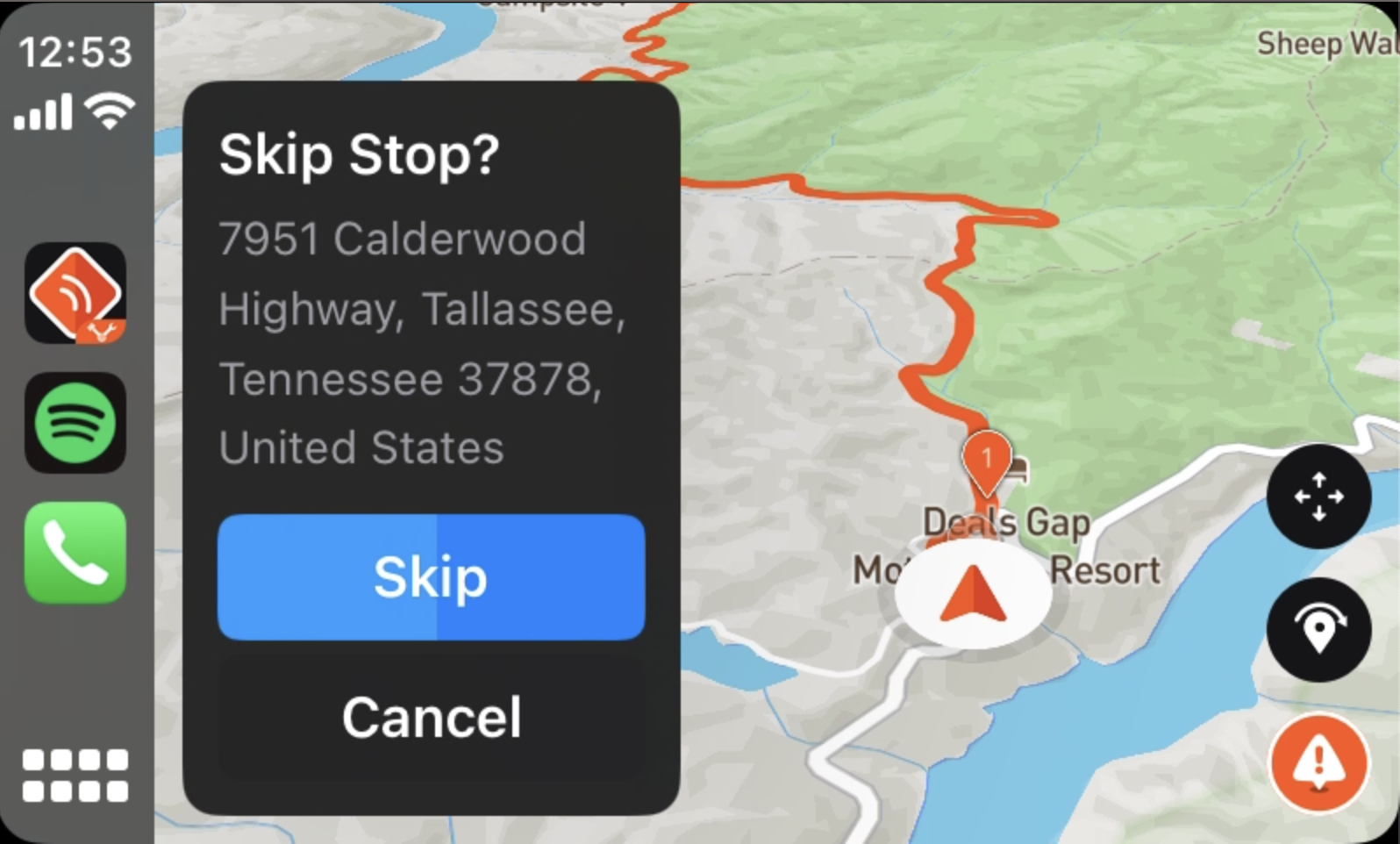
If the route contains additional Stops in addition to the Destination you can press the Skip Stop icon if you ever wish to skip the upcoming Stop and instead be navigated to the next one. When the Skip Stop icon has been pressed you have the option of cancelling the action or instantly skip the upcoming Stop. If you don't take any action after a while, the upcoming stop will automatically be skipped.
Hazard Warnings
To enable or disable Hazard Warnings you can do so in the Detecht app on your phone, not in the CarPlay app.
Reporting Hazards

Reporting hazards is done by clicking the orange report button.
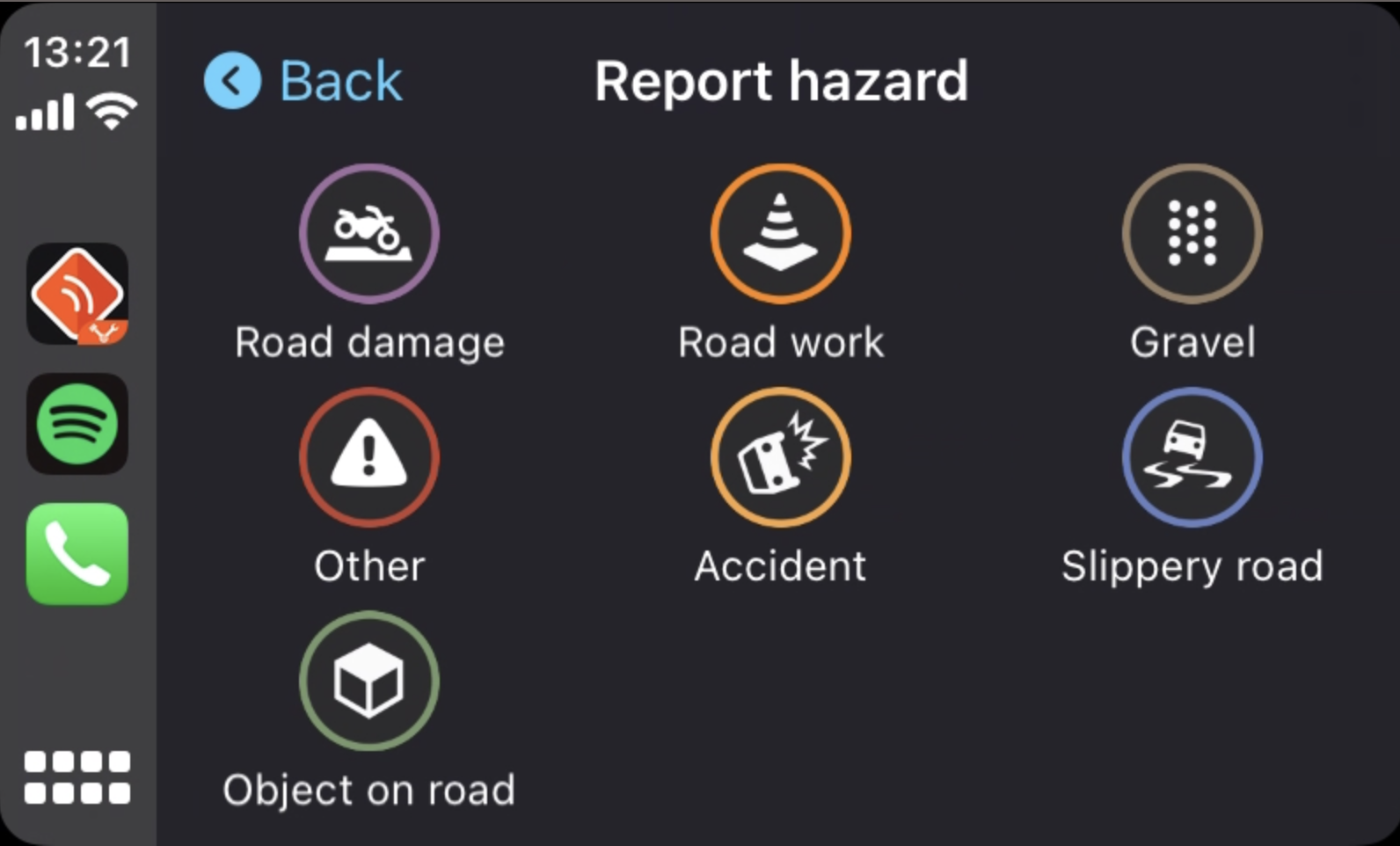
This will allow you to choose what type of hazard you encountered.
Receiving Hazards

You are first warned by a hazard when 500 m away from it.
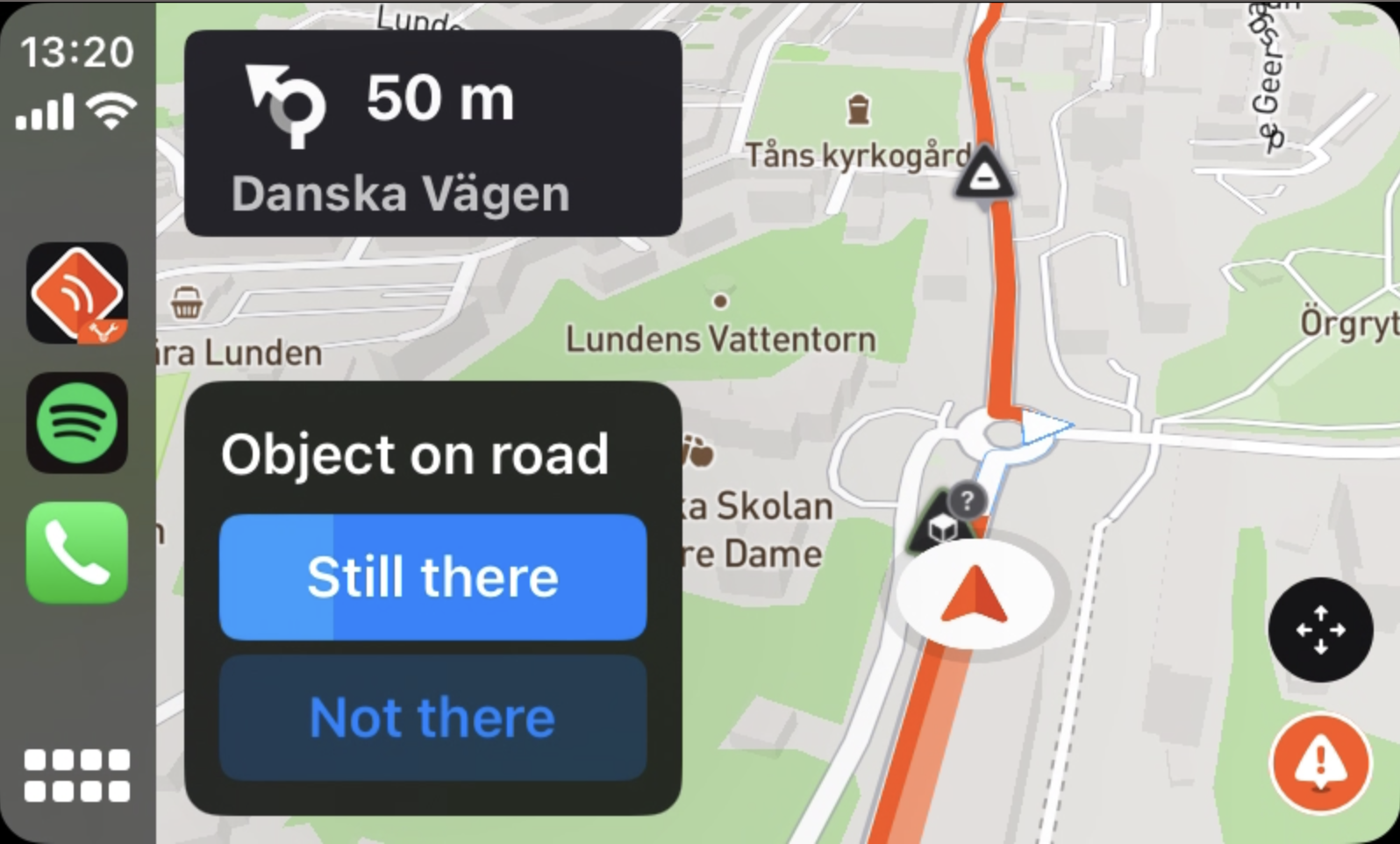
Once you have arrived to it you get the choice to say if the hazard is either Still there or Not there. If you do nothing it will automatically choose Still there after the countdown finishes.
Settings:
Some settings can only be changed in the Detecht app on your phone. All changes made in the app will automatically carry over to the Detecht CarPlay app.
The things you can change within the CarPlay app is:
- Map Styles
- Voice volume for navigation and hazard announcements
- Avoidances of generated routes through tolls, ferries & unpaved roads.



