How to start tracking a ride
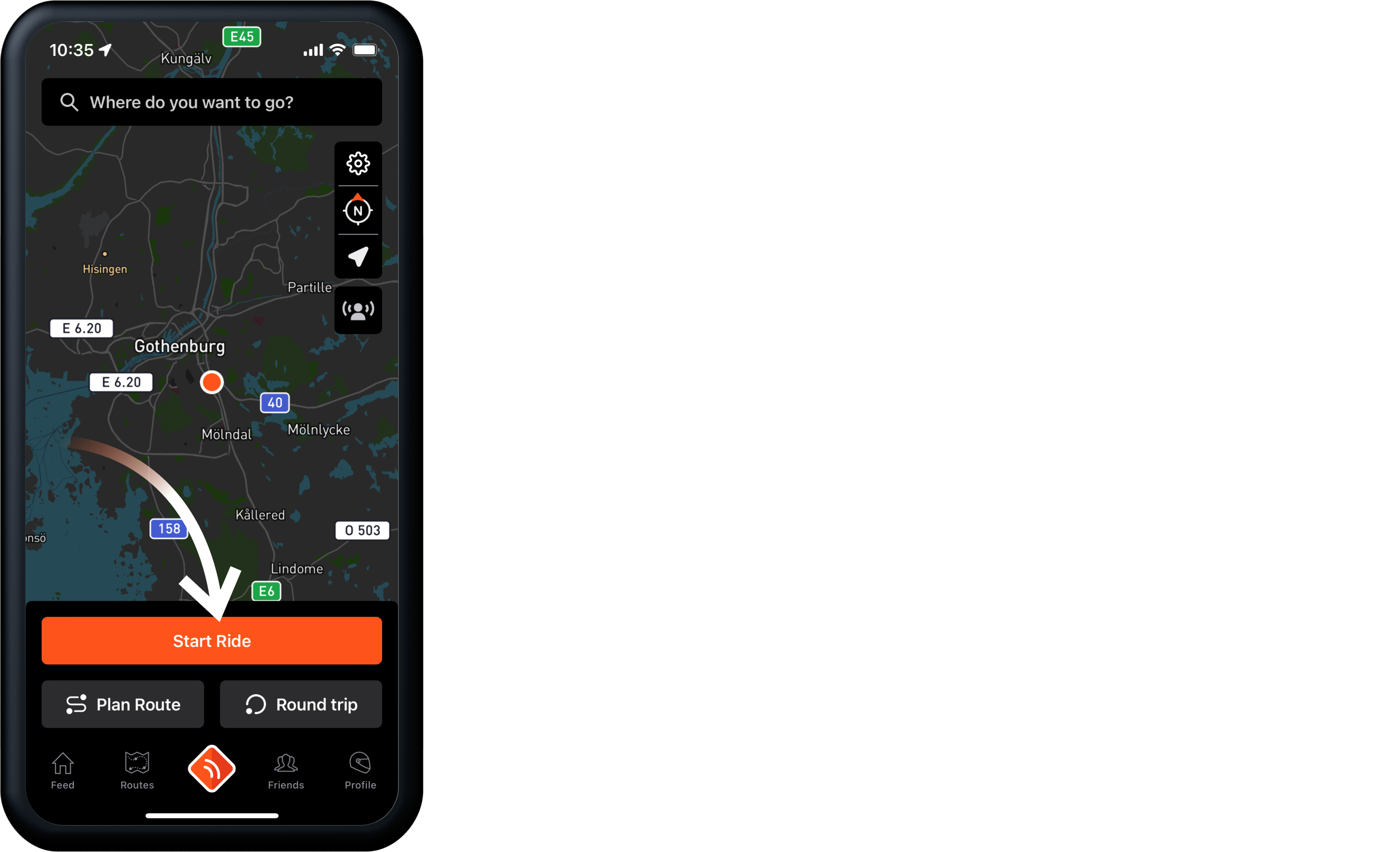
- In the Start Screen, tap the Start Ride button.
- You are now actively tracking your movements. Yes, it’s that simple!
However, there are some things that are worth mentioning!
Automatic Crash Detection
When actively tracking, the Automatic Crash Detection is always on. Make sure you have added an Emergency Contact before heading out.
For additional reassurance for your loved ones you can also activate Safety Tracking.
Auto-Pause
While using the Auto-Pause feature you make sure that your tracking will only resemble the actual route ridden and avoid any unintentional tracking during your breaks.
- While riding, the tracking will automatically be paused after 3~ seconds once coming to a stop.
- It will automatically resume the tracking once you start riding again.
You can toggle the Auto-Pause feature ON/OFF in the settings from the Start Screen.
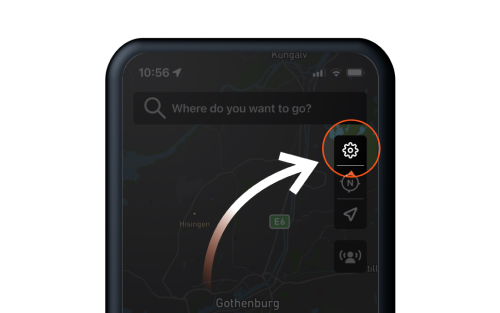
Memories from your motorcycle adventures
After completing a route, you will have the choice to save it. By doing so, you will keep it as a memory of your travels, but also be able to let other motorcyclists who come after you to navigate it as well. The more detailed description and pictures of the ride, the higher the chances are someone else might be interested in riding the same route.
How to save a tracked ride
- Once you have finished a ride and tapped End, the Save Route Screen will appear.
- In the Save Route Screen, you will have the choice to add additional info about your past ride:
- Use the Trim slider to cut out unwanted stretches of road from the route.
- Add a custom name to the ride.
- Add a description about the ride.
- Select the landscape- and road tags that best matched your ride.
- Add any number of pictures that you took during the ride.
- Rate the route based on Fun-factor, Scenery and Road Conditions.
- Toggle to show or hide the detailed statistics from the ride.
- Toggle whether you would like the route to be private or public.
- When you are happy with the route, tap Save.
- Once saved, you will have the following options with the route:
How to edit a tracked ride
You can always add information to your past rides, such as pictures or a more detailed ride description to make it more memorable and possibly more helpful to others.
- Open the route you want to edit.
- Tap the Edit icon in the top right corner.
- Here you can change, add or remove any information.
- Once finished editing, tap the Save button to save your changes.



