Two kinds of navigation
When navigating your own planned or tracked rides you have access to both navigation options, regardless of your member status. Down below we will go through your different options.
Turn-by-turn Navigation
This is the most common navigation option which also comes with voice directions. You will be guided to your goal for each turn on the way, with arrow indicators and street names to keep you on the right path at all times.
- To use this navigation option while navigating other peoples' routes you will need to have Detecht Premium.
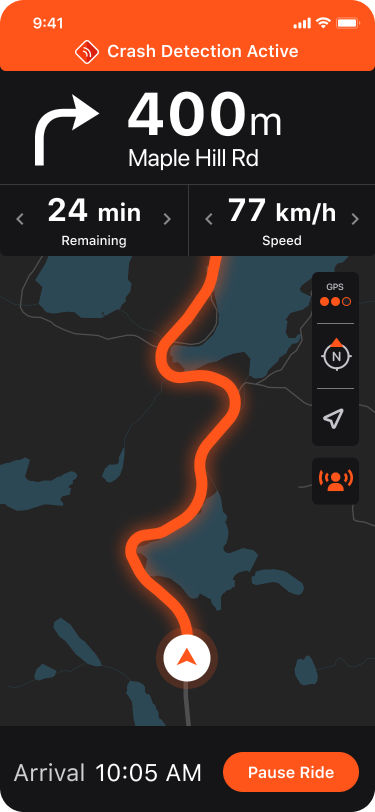
How to navigate a route with Turn-by-turn
Getting Started
- Open the route you wish to navigate. This could be one of your own planned or tracked routes or someone else’s that you’ve found in the Discover tab, in the Routes Page.
- Tap Ride This Route.
- Choose Turn-by-Turn. (Requires you to be Premium if not your own route)
- Before you start navigating, you can edit the waypoints of the route however you want to better suit your intended travel itinerary.
- Tap Choose Starting Option.
- You can choose to either navigate to the Start location of the route, or Jump in from your current position which will skip any past waypoints of the route.
- When you are ready to go, tap Start Navigation.
- You are now actively navigating a route. Let’s go through some options:
Voice directions

- To activate or deactivate voice directions, tap the Settings Icon on the map.
- Scroll down to the Voice Settings section. Here you can:
- Toggle Voice ON/OFF.
- Adjust the volume of the voice directions.
- Toggle Pause Playback ON/OFF to choose if any background music should pause or not when you are receiving voice navigation.
Skipping waypoints

If your route contains any waypoints, you can choose to skip the upcoming waypoint and instead be redirected to the next one.
To do so, tap the Skip Waypoint icon.
- Be sure you are always in a safe environment when interacting with the user interface!
Follow Route Line
When on the free plan of Detecht, you still have the opportunity to ride the best routes of the community. By choosing the Follow Route Line option the route will be mapped out on your map which you can then use as a guide to follow when riding.

How to navigate a route with Follow Route Line
- Open the route you wish to navigate. This could be one of your own planned or tracked routes or someone else’s that you’ve found in the Discover tab, in the Routes Page.
- Tap Ride This Route.
- Choose Follow Route Line.
- The route has now been mapped out on your map. There is also a dashed line that will lead you to the part of the route that is closest to your current position.
- Tap Start Ride.



